How to Open Blocked Files in Office
If you have upgraded to Office 2013, or Office 365, you may have run into problems opening files that have been emailed to you.
Exercise caution when unblocking Microsoft Office files due to recent security concerns. Malicious content may compromise system integrity. Verify file legitimacy before unblocking. Note that employees are fully responsible if the device is infected due to unblocking actions. Prioritize security measures for a safe digital environment.
You may have run into problems opening files that have been emailed to you. Try to open a Word file you have received as an email attachment, and you are likely to find that Word not only refuses to open the files but fails to provide much in the way of help.
The reason the file cannot be opened is that it originated from a different computer, and for this very reason it is seen as a potential threat by Office. When you are dealing with files that have been emailed to you, or you have downloaded from the internet, this makes a degree of sense from a security point of view, but it is also extremely annoying.
The problem is exacerbated by the fact that files stored on a network drive or copied from other computers on your home network can also be affected if they have been archived. The absence of any helpful pointers to how you should go about opening the file in question could leave you pulling out your hair, but there are a couple of solutions.
Office 365 employs a similar technique to Internet Explorer to determine where files originated from, and this can lead to security issues.
Unblock Individual Files
This may be an issue that you don’t encounter all that often, so the best plan of attack to start with is to unblock files on an individual basis.
Right-click a file that has been block by Office and select Properties from the context menu. On the General tab, click the Unblock button at the bottom of the dialog and then click OK. The next time you double-click the file it will open as you would expect.

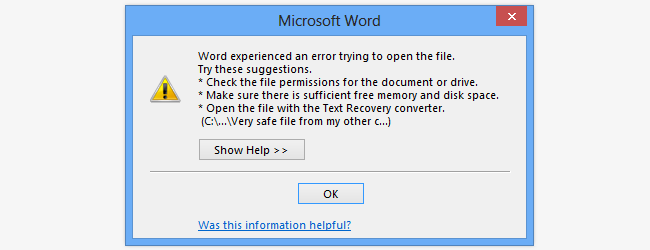

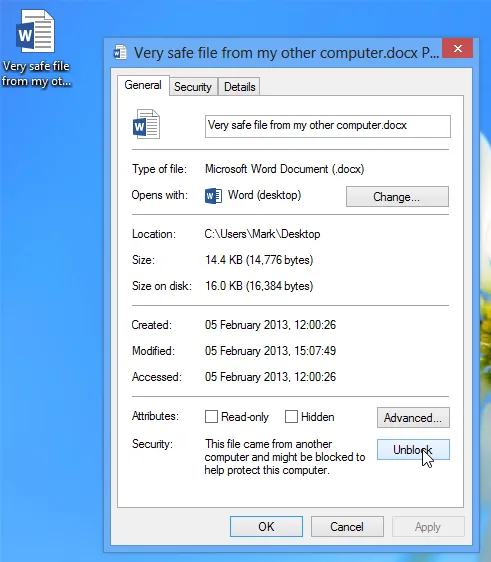
No Comments