Allowing-Access-to-Blocked-sites-for-Students
https://support.goguardian.com/s/article/Allowing-Access-to-Blocked-sites-for-Students-1629762287605
Teachers can immediately unblock a website blocked by Scenes and update their Scene to allow the website for their entire class.
Please note: for websites blocked by GoGuardian Admin, it may be necessary to contact an administrator or member of your IT department for assistance. For a reference on the different types of block pages, please refer to the following article on Types of GoGuardian Block Pages.
Step 1
From a student's tile experiencing the block, click the Unblock for class button.
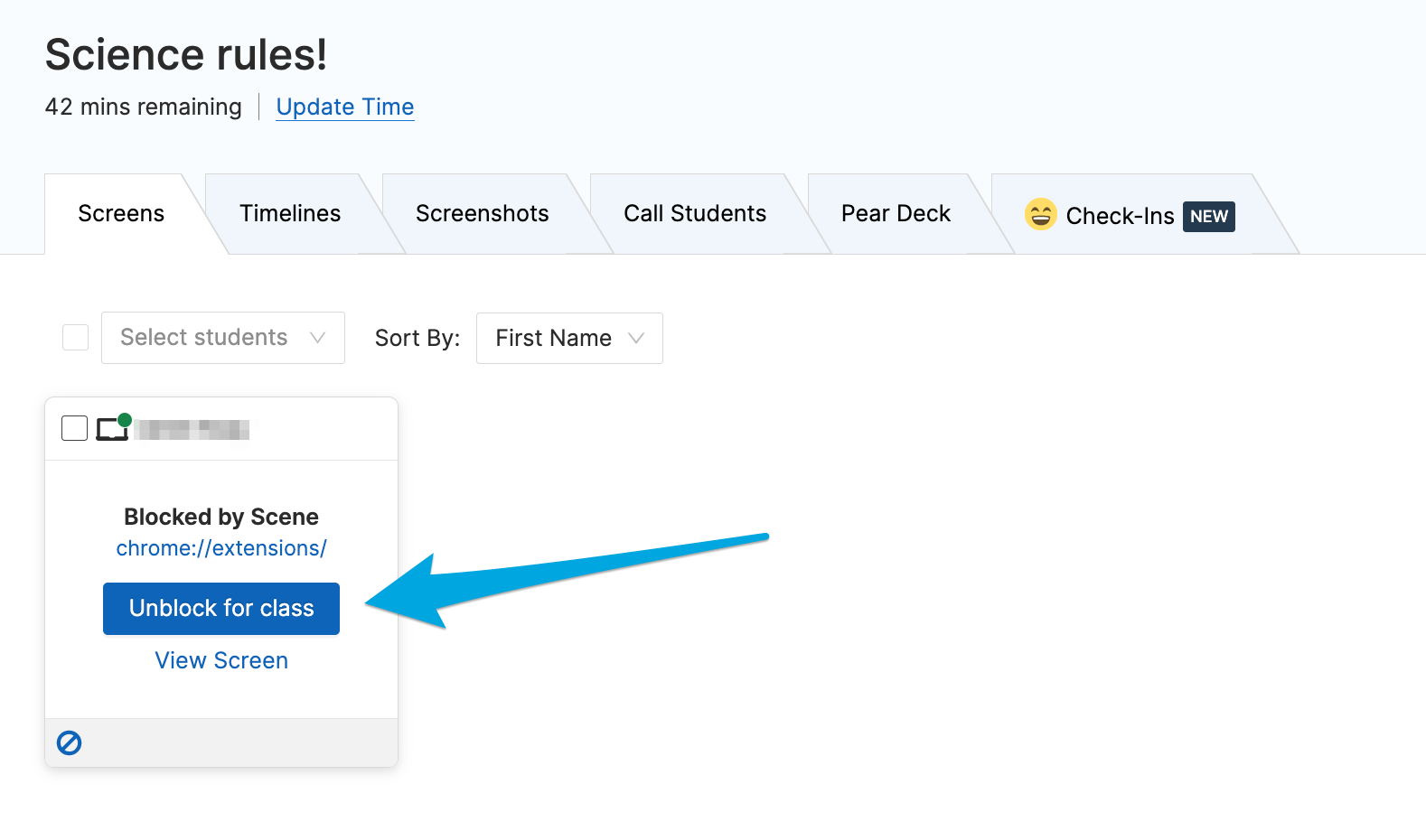
Step 2
On the "Confirm Scene Update" interface, click the Update Scene button. This workflow allows you to add an allow rule for the blocked URL directly to your current Scene. Doing so will unblock the blocked site and prevent future blocks for the same site.
Please note that only the Scene's owner (whoever originally created the Scene) will be able to use the Unblock for class option.
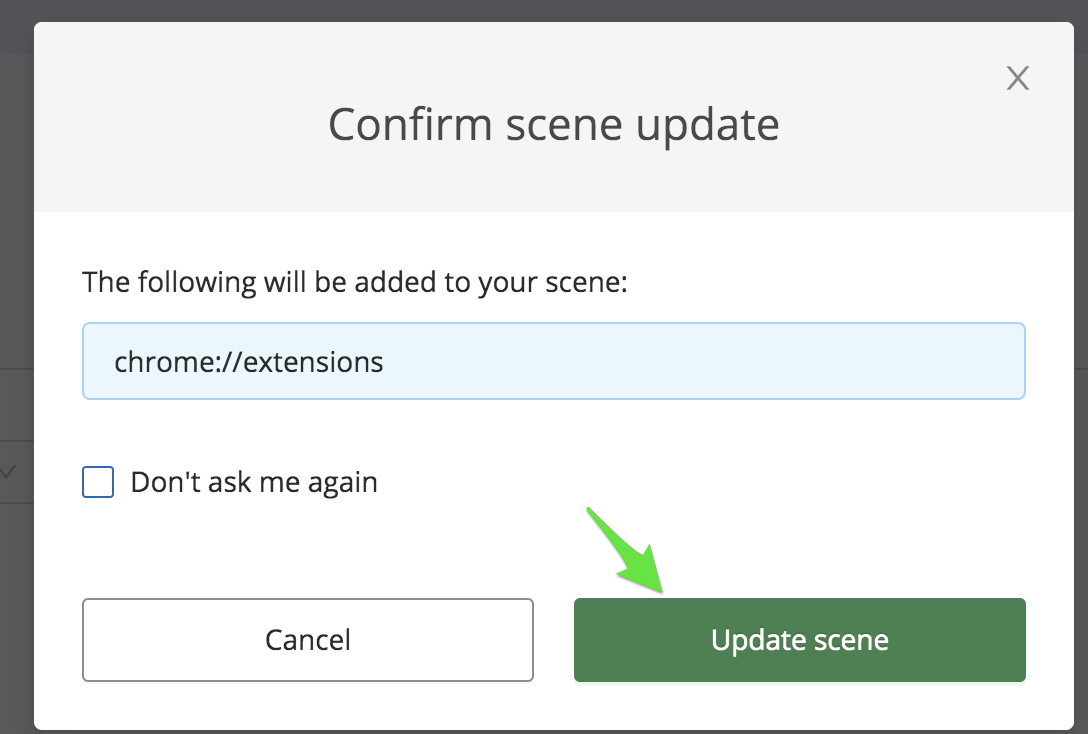
Note: If students continue to experience trouble accessing the site that was added, please have them try performing a chrome restart on their device. To do this, have the student type chrome://restart into the address bar and press enter.

No Comments